Event Tools
In order to successfully organize an IEEE event or meeting in the IEEE Montreal Section, the procedure outlined below must be followed. Deviations could delay your event organization and reimbursement.
1. Create/Schedule an Event
Here are the steps to schedule an IEEE event on vTools:
- Navigate to vTools meetings: click here.
- Click on “Schedule a New Event” shown on the left.
- Follow the steps as appropriate, i.e. complete event information.
- Once all information is complete, click on “Save as Draft” or “Save & Publish”.
- If you saved as draft, you can return to the event and make further changes.
- Otherwise, you can choose to Manage, View or Edit the event, or see the list of Registrants from the left sidebar.
Also, it is a good idea to refer to the Treasury Operations page to check if your event is reimbursable by default. If not, you are required to send a budget report to the Financial Committee for approval at least a month in advance.
2. Announce/Publicize an Event
If you created an IEEE event on vTools, then
- Your event will automatically show on the Calendar page of the IEEE Montreal Section. A summary is also shown on the right sidebar of the homepage.
- Your calendar entry will also be included in a bi-weekly newsletter digest sent to local IEEE members. To ensure that your event appears in the digest, please publish your vTools event a week before the start and middle of each month (i.e. before the 1st and the 14th).
- To include your event on the homepage slider, you can send a 1140-by-300 picture banner in JPG or PNG format and a URL to the Section Webmaster. Other resolutions or formats are not acceptable.
If you have an event (IEEE or non-IEEE) that is organized locally and is in the interest of IEEE members (e.g. seminar, conference), then you can:
- Send your email body, poster and relevant information to the Section Chair and Section Secretary. This information will be included in the bi-weekly newsletter digest sent to local IEEE members.
- To include your event on the homepage slider, you can send a 1140-by-300 picture banner in JPG or PNG format and a URL to the Section Webmaster. Other resolutions or formats are not acceptable.
3. Report an Event
Here are the steps to report an IEEE event (i.e. L31 report) on vTools:
- Navigate to vTools meetings: click here.
- Click on “File a Report for a Past Event” shown on the left.
- Follow the steps as appropriate, i.e. if the vTools event already exists or not.
- Aside from entering basic information about an event, you are required to enter the number of non-IEEE and IEEE attendees.
- Once all information is complete, click on “Save & Publish”.
4. Reimbursements
Finally, you can get reimbursed from the IEEE Montreal Section by following these steps:
- Ensure that your event follows the eligibility criteria on the Treasury Operations page.
- Complete the fillable expense claim forms at the Treasury Operations page.
- Combine the expense claim form, scanned/softcopy receipts and the vTools report into a single PDF file.
- Email the combined documents to the Section Treasurer for reimbursement.
- Expect to receive your reimbursement cheque by mail within one month at the address indicated in the Expense Claim Form.